Building optimized OCI images with Jib
Objective
In this lab, you will learn a straightforward and efficient method for optimizing images from the Open Container Initiative (OCI) using Jib.
Prerequisites
Context
The OCI currently contains three specifications: the Runtime Specification, the Image Specification and the Distribution Specification. Jib is a tool to build optimized OCI images without using a container runtime. It's available as a Maven or Gradle-plugin as well as a Java library. In our case we're going to use the Maven-plugin in order to create an optimized container image.
The important part for the build with Jib can be found in the pom.xml-file in the plugins section:
<plugin>
<groupId>com.google.cloud.tools</groupId>
<artifactId>jib-maven-plugin</artifactId>
<version>3.4.0</version>
<configuration>
<from><image>public.ecr.aws/docker/library/amazoncorretto:17.0.9-alpine3.18</image></from>
<container>
<user>1000</user>
</container>
</configuration>
</plugin>
At this stage, the configuration is quite compact. We simply specify that the Java process in the container image will not run as the root user, but instead with a different user ID. Additionally, we opt for the Alpine Linux base image to enhance the overall performance.
1. Changing the source code and pushing the image
You are now going to change the application code of unicorn-store-spring/src/main/java/com/unicorn/store/controller/UnicornController.java to identify the new version of the application deployment.
Change the contents of the getWelcomeMessage function to identify the new version of the application:
@GetMapping("/")
public ResponseEntity<String> getWelcomeMessage() {
return new ResponseEntity<>("Welcome to the Unicorn Store - from Jib generated Image!", HttpStatus.OK);
}
AWS Cloud9 does not auto-save your files. Please ensure to save your files before deploying any changes via Ctrl+S or the top menu File→Save all.
AWS Cloud9 does not auto-save your files. Please ensure to save your files before deploying any changes via Ctrl+S or the top menu File→Save all.
Build new container images using mvn compile jib:build:
export ECR_URI=$(aws ecr describe-repositories --repository-names unicorn-store-spring | jq --raw-output '.repositories[0].repositoryUri')
aws ecr get-login-password --region $AWS_REGION | docker login --username AWS --password-stdin $ECR_URI
cd ~/environment/unicorn-store-spring
IMAGE_TAG=i$(date +%Y%m%d%H%M%S)
IMAGE_PATH=$ECR_URI:$IMAGE_TAG
mvn compile jib:build -Dimage=$IMAGE_PATH
IMAGE_PATH=$ECR_URI:latest
mvn compile jib:build -Dimage=$IMAGE_PATH
2. Re-deploying the application
After pushing the new image to ECR, you can re-trigger the deployment of the application:
kubectl rollout restart deploy unicorn-store-spring -n unicorn-store-spring
kubectl rollout status deployment unicorn-store-spring -n unicorn-store-spring
3. Testing the application
Run the following API call to verify that the new version of the application was successfully deployed:
export SVC_URL=http://$(kubectl get svc unicorn-store-spring -n unicorn-store-spring -o json | jq --raw-output '.status.loadBalancer.ingress[0].hostname')
curl --location --request GET $SVC_URL'/' --header 'Content-Type: application/json'; echo
![]()
4. Retrieving the results
- Verify the new application image size in the Amazon ECR console:
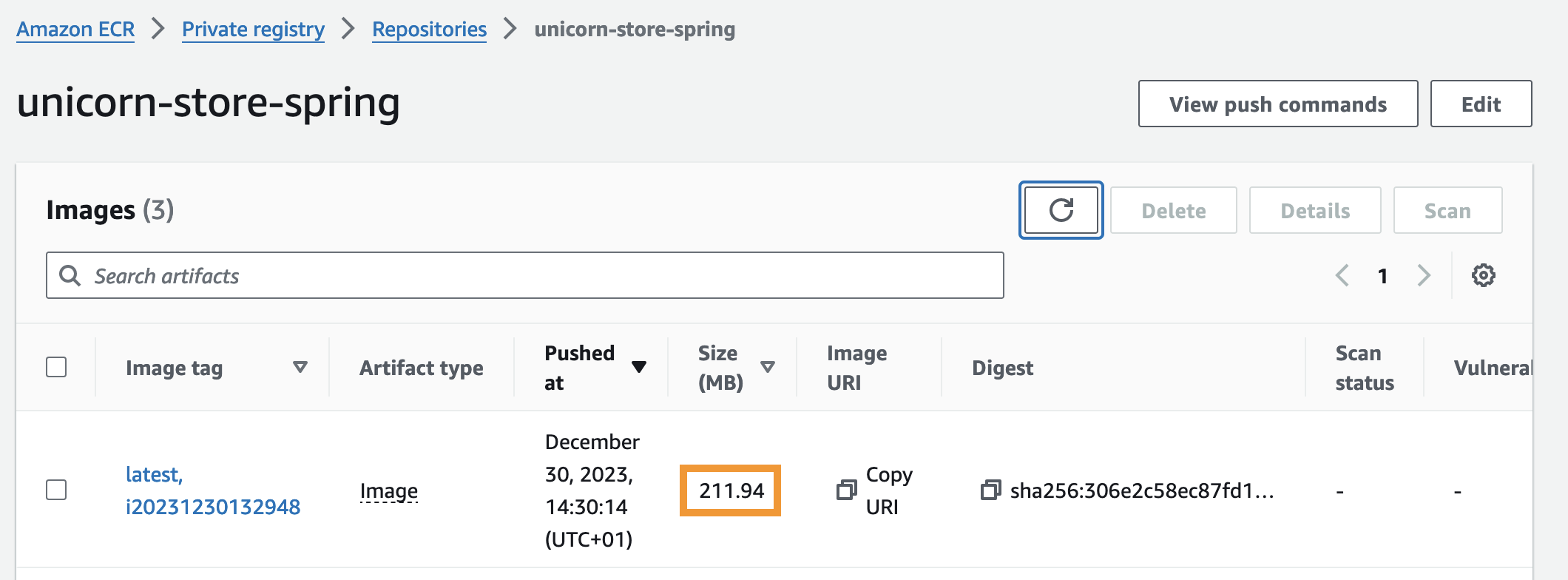
- Retrieve the logs for the application as outlined in the previous section. Below you can find an example starting time after the optimization of the Amazon EKS deployment:
kubectl logs $(kubectl get pods -n unicorn-store-spring -o json | jq --raw-output '.items[0].metadata.name') -n unicorn-store-spring
kubectl logs $(kubectl get pods -n unicorn-store-spring -o json | jq --raw-output '.items[0].metadata.name') -n unicorn-store-spring | grep "Started StoreApplication"
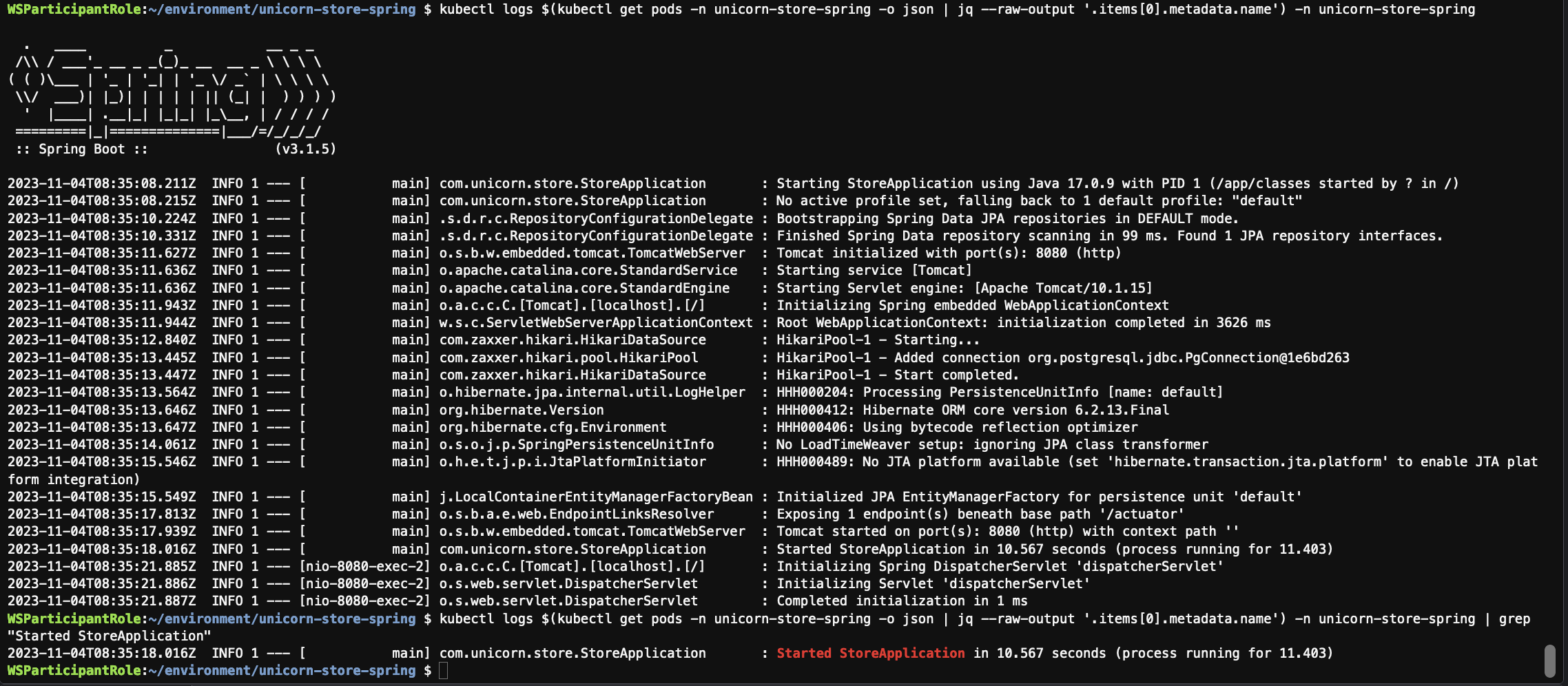
Conclusion
As you can see, we managed to decrease the container image size from 380 MB to 212 MB, resulting in a reduction of approximately 45% without making any changes to the code. This was achieved by using Jib and the Linux Alpine base image for container creation. Additionally, the application startup time improved by around 2 seconds.