Deploy a container image to Amazon EKS
Objective
This lab shows you how to deploy the the Java Application project onto your Amazon EKS cluster.
Prerequisites
1. Deploying the application
Create a new directory k8s in the application folder:
mkdir ~/environment/unicorn-store-spring/k8s
cd ~/environment/unicorn-store-spring/k8s
Create Kubernetes manifest files for the deployment and the service:
export ECR_URI=$(aws ecr describe-repositories --repository-names unicorn-store-spring \
| jq --raw-output '.repositories[0].repositoryUri')
export SPRING_DATASOURCE_URL=$(aws ssm get-parameter --name databaseJDBCConnectionString \
| jq --raw-output '.Parameter.Value')
cat <<EOF > ~/environment/unicorn-store-spring/k8s/deployment.yaml
apiVersion: apps/v1
kind: Deployment
metadata:
name: unicorn-store-spring
namespace: unicorn-store-spring
labels:
app: unicorn-store-spring
spec:
replicas: 1
selector:
matchLabels:
app: unicorn-store-spring
template:
metadata:
labels:
app: unicorn-store-spring
spec:
serviceAccountName: unicorn-store-spring
containers:
- name: unicorn-store-spring
resources:
requests:
cpu: "1"
memory: "2Gi"
limits:
cpu: "1"
memory: "2Gi"
image: ${ECR_URI}:latest
env:
- name: SPRING_DATASOURCE_PASSWORD
valueFrom:
secretKeyRef:
name: "unicornstore-db-secret"
key: "password"
optional: false
- name: SPRING_DATASOURCE_URL
value: ${SPRING_DATASOURCE_URL}
ports:
- containerPort: 8080
livenessProbe:
httpGet:
path: /actuator/health/liveness
port: 8080
readinessProbe:
httpGet:
path: /actuator/health/readiness
port: 8080
lifecycle:
preStop:
exec:
command: ["sh", "-c", "sleep 10"]
securityContext:
runAsNonRoot: true
allowPrivilegeEscalation: false
EOF
cat <<EOF > ~/environment/unicorn-store-spring/k8s/service.yaml
apiVersion: v1
kind: Service
metadata:
name: unicorn-store-spring
namespace: unicorn-store-spring
labels:
app: unicorn-store-spring
spec:
type: LoadBalancer
ports:
- port: 80
targetPort: 8080
protocol: TCP
selector:
app: unicorn-store-spring
EOF
Deploy manifests to EKS cluster:
kubectl apply -f ~/environment/unicorn-store-spring/k8s/deployment.yaml
kubectl apply -f ~/environment/unicorn-store-spring/k8s/service.yaml
Verify that the application is running:
kubectl wait deployment -n unicorn-store-spring unicorn-store-spring --for condition=Available=True --timeout=120s
kubectl get deploy -n unicorn-store-spring
export SVC_URL=http://$(kubectl get svc unicorn-store-spring -n unicorn-store-spring -o json | jq --raw-output '.status.loadBalancer.ingress[0].hostname')
while [[ $(curl -s -o /dev/null -w "%{http_code}" $SVC_URL/) != "200" ]]; do echo "Service not yet available ..." && sleep 5; done
echo $SVC_URL
echo Service is Ready!
The creation of the load balancer for the service might take around 2-5 minutes.
Get the Load Balancer URL for the services and make an example API call:
echo $SVC_URL
curl --location $SVC_URL; echo
curl --location --request POST $SVC_URL'/unicorns' --header 'Content-Type: application/json' --data-raw '{
"name": "'"Something-$(date +%s)"'",
"age": "20",
"type": "Animal",
"size": "Very big"
}' | jq
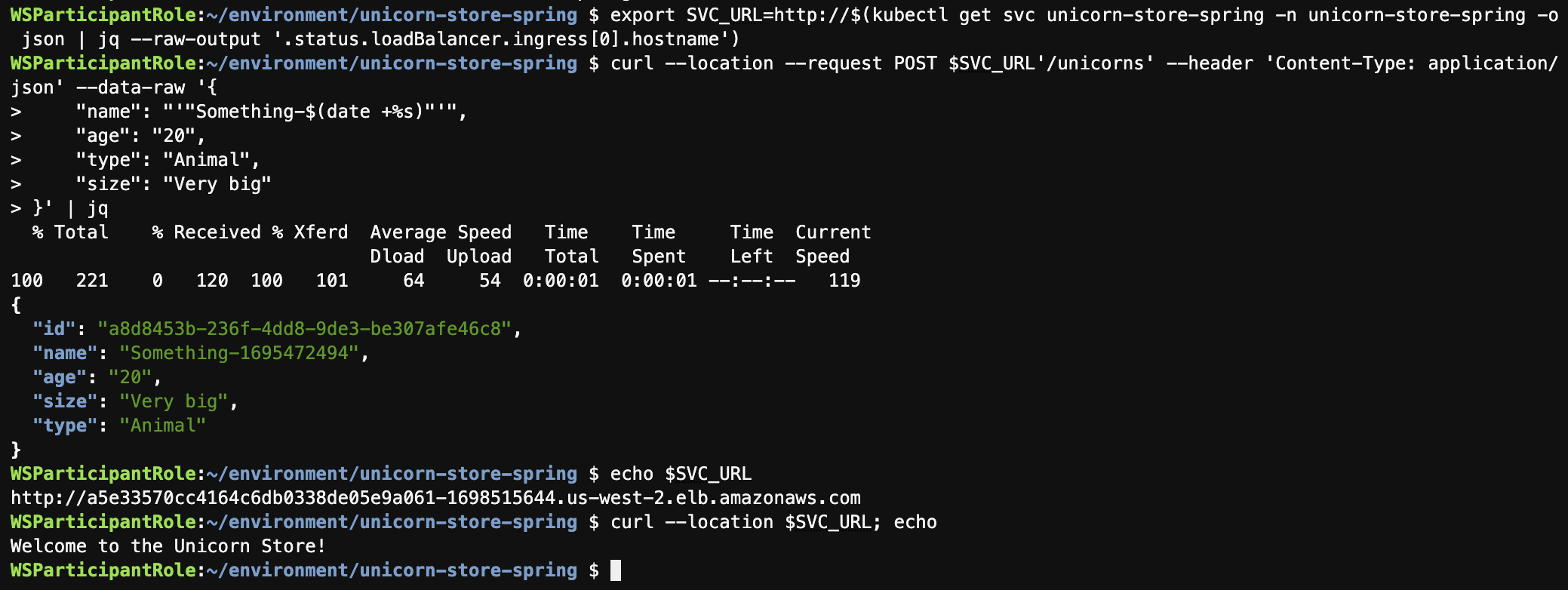
2. Exploring Amazon EKS in AWS console
Go to the Amazon EKS console directly, or navigate to Amazon EKS in the AWS console.
3. Accessing the application logs
To further inspect the application startup or runtime behavior you can navigate to the application logs with the following steps.
Get the logs from the current running pod via kubectl:
kubectl logs $(kubectl get pods -n unicorn-store-spring -o json | jq --raw-output '.items[0].metadata.name') -n unicorn-store-spring
You should see a similar result to:
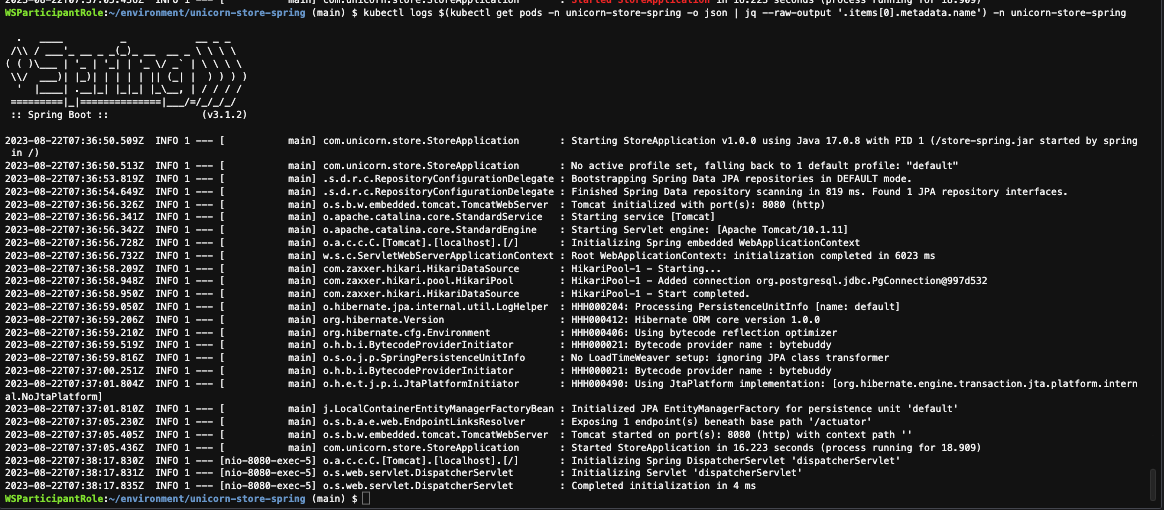
Conclusion
In this section you have learned how to create a new EKS cluster. You deployed externals secrets, permissions and the UnicornStore Java application. With the container image deployed to Amazon EKS can now can apply different Optimizations technics to container images.